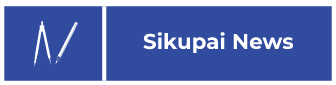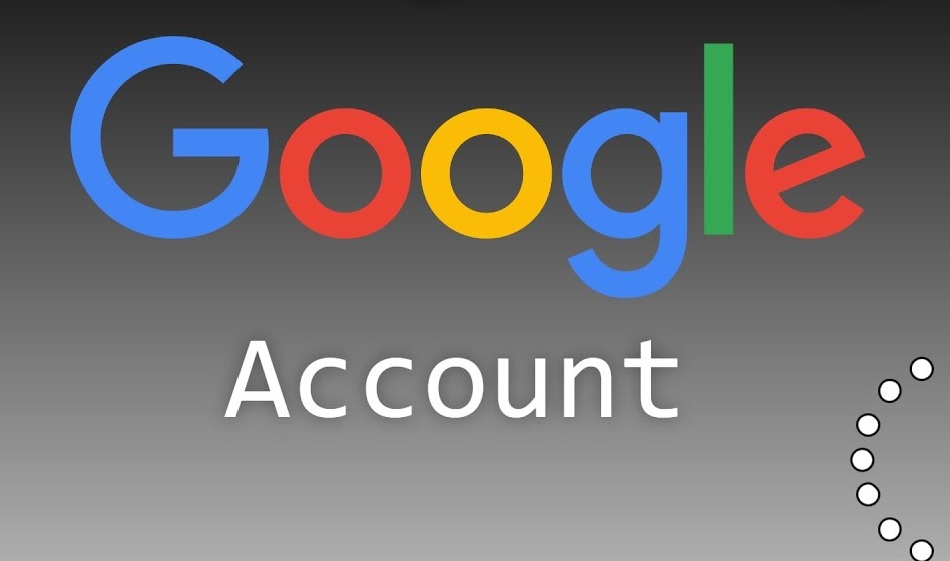You can easily creating a new Google account, either via cellphone or laptop/PC.
Knowing how to create a Gmail email is important in this modern era. Because by having an email, you can register for various social media. For example, Facebook, X, Pinterest, etc.
Google has made a big contribution to the advancement of digital technology and the internet. We can see this from the many Google products that we use every day. For example, Gmail, YouTube, Google Search, Google Maps, etc.
Therefore, we must have a Google account to support our activities on the internet. So, how do you create a new Google account? Let’s see the review together!
Table of Contents
How to Creating a New Google Account via Mobile
- First, find the “Settings” menu on your cellphone
- Then find the “Accounts” menu
- Then select “Add Account”
- Then find the Google icon
- Then select “Create New Account”
- Write your name
- Then click “Continue”
- Then fill in your Date of Birth and Gender
- Click “Continue”
- Create a username for your Gmail
- Then click “Continue”
- If the words “That username is taken. Try another” appear. This means that the username belongs to another user
- Change your username. You can do this by adding characters or numbers
- Create a password
- Click “Continue”
- Then several questions will appear that you may or may not fill in. If you want to skip it, click the “Skip” button
- Next, “Privacy and Terms” appears
- Click “I Agree”
- Then confirm your username and password
- Then click “Continue”
- After that, payment options will appear. Just skip it by clicking “No, Thanks”, then click “Continue”
- Wait for the process to complete.
How to Creating a New Google Account on a Laptop or PC
- Open a web browser on your PC or laptop
- Then open the address www.gmail.com in the browser
- Then select “Create an account”
- Next, fill in your complete personal data
- Create a username for your Gmail account
- If the message “That username is taken. Try another” appears, then you must change the username, because another user is already using the username
- Fill in all the columns correctly
- Then click “Next Step”
- Then “Agreement” will appear
- Click “I Agree”
- Wait until the process is complete.
That’s our review of how to creating a new Google account via cellphone and PC. Hopefully it’s useful.