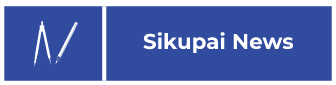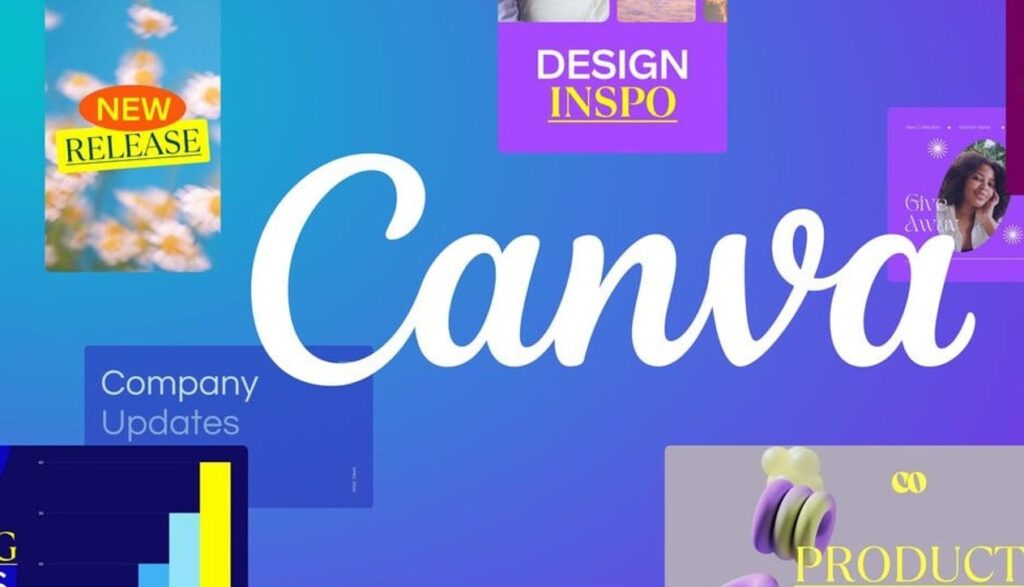How to make a presentation in Canva can be done easily and quickly. Both by beginners and experts.
In addition to presentations, Canva can also be used to create social media post images, blog posts, etc. And the good news is, you can use this Canva software for free.
The Canva application provides more than 9000 professional templates. Making it easier for you to create good, interesting, and amazing presentations.
You can create presentation videos in Canva and create PPT. You can even move Canva to Powerpoint on your cellphone.
Canva has a variety of superior features. The first is the co-create feature that allows you to invite other people to the presentation. The second is the voice-over that functions to record presentations.
Even with this Canva tool, you can share links with other people, so you can do presentations directly from the browser.
How to Make a Presentation in Canva
Below, step by step how to make a presentation using Canva easily:
- First, open Canva.com
- Then click “Login” if you already have a Canva account. However, if not, then click “Sign Up” to create a Canva account
- Then you will see a tutorial on how to use Canva. Just follow the tutorial
- Next, select “Create Design”
- Then select the presentation section. For example, you can choose 16:9 for the documentation section
- Then select the layout
- Change the background color. For example, black, blue, silver, or white to make it look more elegant
- You can also change the writing in the layout. For example, change it according to the theme you will present
- Then, create 15 to 25 designs. As for how to download designs in Canva, click “Download” which is located in the upper right corner. Then select JPEG (Canva recommends downloading in .rar format). Select .rar then click “Download”
- Open the rar file, then extract
- After the extract process is complete, copy paste one by one the jpeg files and move them to powerpoint
- Then arrange the jpegs to suit your presentation material
Those were simple tips on how to create a presentation in Canva. We recommend creating some blank designs or without writing first. So we create many designs with various backgrounds. This aims to prepare for making the next presentation material.
In other words, first we create some “Master Designs”. For example with a white, green, blue background, etc. Then we save it with the name design 1, design 2, and so on. So if suddenly there is a presentation, we just need to enter the content or writing. With this step, of course, it will make how to create a presentation in Canva not only easy for us to do, but also fast and efficient.